What are spam referrers in Google Analytics?
 If you’re a marketer or webmaster, be on the lookout for spam referrers compromising the integrity of your Google Analytics data. So what are spam referrers, and how do they get into your analytics data? Spam referrers are bot programs that pretend to be web browsers. By “spoofing” the browser, they make it look like some website is referring traffic to your website, presumably with the hope that you will either talk about their website on your blog or reciprocate for the traffic you see in your reports and create links back to their websites.
If you’re a marketer or webmaster, be on the lookout for spam referrers compromising the integrity of your Google Analytics data. So what are spam referrers, and how do they get into your analytics data? Spam referrers are bot programs that pretend to be web browsers. By “spoofing” the browser, they make it look like some website is referring traffic to your website, presumably with the hope that you will either talk about their website on your blog or reciprocate for the traffic you see in your reports and create links back to their websites.
Where does spam traffic come from?
There are two sources of spam traffic now: so called “ghost referrals” and spammy web crawlers. Ghost referrals appear in your Google Analytcis reports, but these spammers never visit your website – they just transmit fake data to Google Analytics. Non-ghost referral spam is generated by bots that actually visit your website.
How is Google Analytics data being compromised by spam referrals?
The addition of several dozen or several hundred referral visits to a website with medium to low traffic volume can compromise the data by making it appear that the site has more referral traffic than it does. In other words, spam referrals in the data inflates referral traffic numbers and provides an inaccurate snapshot of your site’s performance.
How to identify a spam referral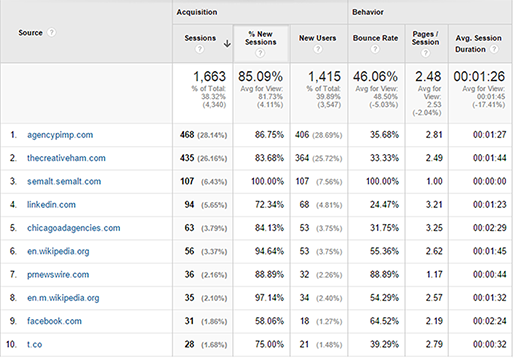
One give-away is to check out your “referral” section of Google Analytics (as shown at right), for referrers with a 100% bounce rate. If the site has an obviously non-relevant name, a clearly out-of-community website. Current high volume spam referrers are, “semalt” “kambasoft” “buttons-for-website” and “make-money-online”. For example, in the chart below, the number 3 referrer is a semalt referral showing 107 sessions with a bounce rate of 100%.
Keeping spam referrers out of Google Analytics
Looking back, you can filter the referrals report when doing analysis. You may choose to create an Advanced Segment that filters out referrals from your reports.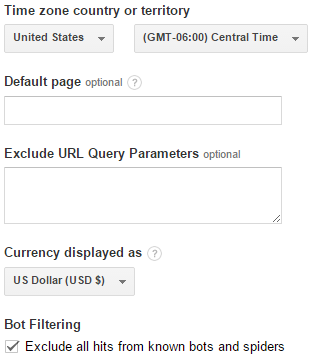
On a going-forward basis, you can block spam referrers from showing up in your Google Analytics account using Views (formerly know as Profiles). The first thing to do is to check the box that filters all known spam out of your Google Analytics account. To do that, go into the admin section and click on the first option below the view drop down which is “view settings”. Once in settings, scroll down the page until a box called “bot filtering” appears. Check the box that says “exclude all hits from known bots and spiders” (see image left).
However, Google’s list of spam referrers lags the spammers. They change sub-domains frequently in order to avoid filters that are in place to catch them. For example, below, are a handful of variations that can appear in Google Analytics for the “semalt” spam referrer.
When dealing with variations, the solution is to create a filter that identifies the main part of the domain name, regardless of what is attached to it. This is done through the use of a filter using regular expressions, which is shown below.
Creating a filter for spam referrers
To clean your data, follow these easy steps to create spam filters for your Google Analytics property.
First, go to the admin section of Google Analytics. This is located at the top in the main navigation bar.
![]()
Once in the admin section, click on the view you wish to filter for, and go to filters.
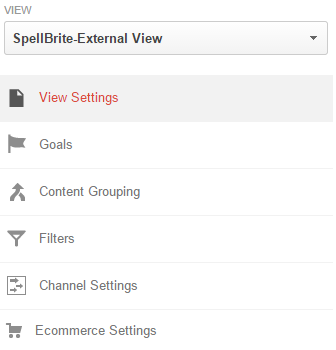
Within filters, click the “new filter” button: ![]() .
.
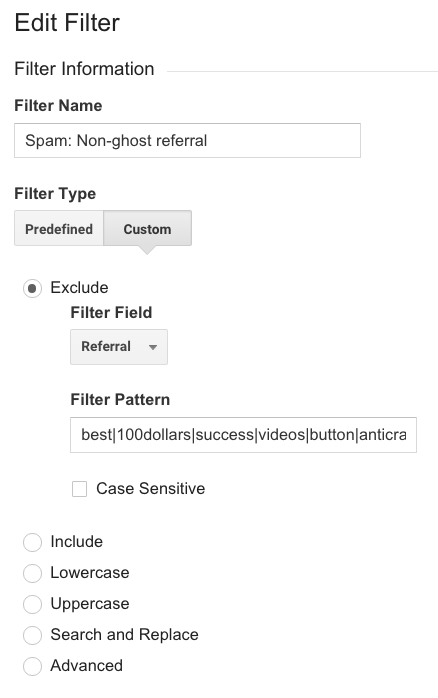 Once you click to create a new filter, several options will be available. First, check the “create a new filter” box. Then, assign a name to the new filter.
Once you click to create a new filter, several options will be available. First, check the “create a new filter” box. Then, assign a name to the new filter.
Filtering Non-Ghost Referral Spam
For this first filter, “Spam: Non-ghost referral” is used as the name. Next, set the filter type to custom, as shown below. Then, check the “exclude” button and set the filter field to referral. Once that is done, all that is left is to enter the filter pattern. Filter pattern should look like this
best|100dollars|success|videos|button|anticrawler|\-gratis|semalt|forum69|money|rank|sitevaluation|event\-track|traffic|amezon|buyeasy
The filter above will block two spam websites. It is important to have only one filter that blocks all non-ghost referral spam.
After the filter pattern is entered, click save, and your filter will begin working. This filter will kill all the non-ghost referral spam.
Filtering Ghost Referral Spam
To get rid of ghost referrals, you need to add one more filter to your Google Analytics property. This second filter should include your valid hostnames. Create this filter exactly as you created the first one, but instead of excluding domains, include hostnames.
To get the list of valid hostnames, you can look at the Audience > Technology > Network report and select Hostname as the primary dimension. To capture all valid hostnames, apply a long time range in the calendar (the longer the better).
It is important to edit an existing filter every time you detect a new spam referrer. Do not create new filters for each of the spam referrers or valid hostnames – too many filters can skew your analytics data.
If your platform is WordPress, you can try using plugins that clean your traffic. These plugins filter spam for you, but you still need to update the list of spammers.
How do we filter spam in Google Analytics?
At Metrist Partners, we apply two main filters to the Google Analytics properties we work with. The first filter includes the list of the valid hostnames. The second filter excludes spammer domains. When a new spammer is detected, we update a second filter.
It is important to note, filters created in Google Analytics only filter data from the day you create the filter forward. To filter historical data, you must apply an advanced segment.
Contact Metrist Partners for more information and the services we offer.

